Fink Data Transfer
date 11/09/2023
This manual has been tested for fink-client version 7.1. In case of trouble, send us an email (contact@fink-broker.org) or open an issue.
Purpose
The Data Transfer service allows users to explore and transfer historical data at scale: https://fink-portal.org/download. This service lets users to select any observing nights between 2019 and now, apply filters, define the content of the output, and stream data directly to anywhere!
In Fink we had so far two main services to interact with the alert data:
- Fink Livestream: based on Apache Kafka, to receive alerts in real-time based on user-defined filters.
- Fink Science Portal: web application (and REST API) to access and display all processed data.
The first service enables data transfer at scale, but you cannot request alerts from the past. The second service lets you query data from the beginning of the project (2019!), but the volume of data to transfer for each query is limited. Hence, we were missing a service that would enable massive data transfer for historical data.
This third service is mainly made for users who want to access a lot of alerts for:
- building data sets,
- training machine/deep learning models,
- performing massive or exotic analyses on processed alert data provided by Fink,
We decided to stream the output of each job. In practice, this means that the output alerts will be send to the Fink Apache Kafka cluster, and a stream containing the alerts will be produced. You will then act as a consumer of this stream, and you will be able to poll alerts knowing the topic name. This has many advantages compared to traditional techniques:
- Data is available as soon as there is one alert pushed in the topic.
- The user can start and stop polling whenever, resuming the poll later (alerts are in a queue).
- The user can poll the stream many times, hence easily saving data in multiple machines.
- The user can share the topic name with anyone, hence easily sharing data.
- The user can decide to not poll all alerts.
Installation of fink-client
To ease the consuming step, the users are recommended to use the fink-client. fink_client requires a version of Python 3.9+.
Install with pip
From a terminal, you can install fink-client simply using pip:
pip install fink-client --upgrade
You will also need to install fastavro==1.6.0 separately (versions above are not compatible with alert schema):
# fastavro 1.6.0 requires Cython<3
pip install "Cython<3"
pip install --no-build-isolation "fastavro==1.6.0"
Use or develop in a controlled environment
For usage:
conda env create -f https://raw.githubusercontent.com/astrolabsoftware/fink-client/master/environment.yml
conda activate fink-client
pip install "Cython<3"
pip install --no-build-isolation "fastavro==1.6.0"
pip install fink-client --upgrade
For development:
git clone https://github.com/astrolabsoftware/fink-client.git
cd fink-client
conda env create -f environment.yml
conda activate fink-client
pip install "Cython<3"
pip install --no-build-isolation "fastavro==1.6.0"
pip install -e .
Registering
In order to connect and poll alerts from Fink, you first need to get your credentials. Subscribe by filling this form (same than for the livestream service -- so you do not need to it twice). After filling the form, we will send your credentials. Register them on your laptop by simply running on a terminal:
# access help using `fink_client_register -h`
fink_client_register \
-username <USERNAME> \ # given privately
-group_id <GROUP_ID> \ # given privately
-mytopics <topic1 topic2 etc> \ # see https://fink-broker.readthedocs.io/en/latest/science/filters/
-servers <SERVER> \ # given privately, comma separated if several
-maxtimeout 10 \ # in seconds
--verbose
where <USERNAME>, <GROUP_ID>, and <SERVER> have been sent to you privately. By default, the credentials are installed in the home:
cat ~/.finkclient/credentials.yml
Defining your query
To start the service, connect to https://fink-portal.org/download. The construction of the query is a guided process. First choose the data source: ZTF or ELASTICC synthetic lightcurves. Then choose the dates for which you would like to get alert data using the calendar. You can choose multiple consecutive dates.
You can further filter the data in two ways: 1. You can choose the class(es) of interest. By default, you will receive all alerts between the chosen dates, regardless of their classification in Fink. By using the dropdown button, you can also select one or more classes to be streamed. 2. Optionally, you can also impose extra conditions on the alerts you want to retrieve based on their content. You will simply specify the name of the parameter with the condition (SQL syntax). If you have several conditions, put one condition per line, ending with semi-colon. Example of valid conditions:
-- Example 1
-- Alerts with magnitude above 19.5 and
-- at least 2'' distance away to nearest
-- source in ZTF reference images:
candidate.magpsf > 19.5;
candidate.distnr > 2;
-- Example 2: Using a combination of fields
(candidate.magnr - candidate.magpsf) < -4 * (LOG10(candidate.distnr) + 0.2);
-- Example 3: Filtering on ML scores
rf_snia_vs_nonia > 0.5;
snn_snia_vs_nonia > 0.5;
See here for the available ZTF fields. Note that ZTF fields most users want will typically start with candidate.. Fink added value fields can be found at https://fink-broker.readthedocs.io/en/latest/science/added_values/.
Finally you can choose the content of the alerts to be returned. You have three types of content: 1. Lightcurve: lightweight (~1.4 KB/alerts), this option transfers only necessary fields for working with lightcurves plus all Fink added values. Prefer this option to start. 2. Cutouts: Only the cutouts (Science, Template, Difference) are transfered. 3. Full packet: original ZTF alerts plus all Fink added values.
Note that you can filter on any alert fields regardless of the final alert content (the filtering is done prior to the output schema). Once you have filled all parameters, you will have a summary of your selection with an estimation of the number of alerts to transfer:
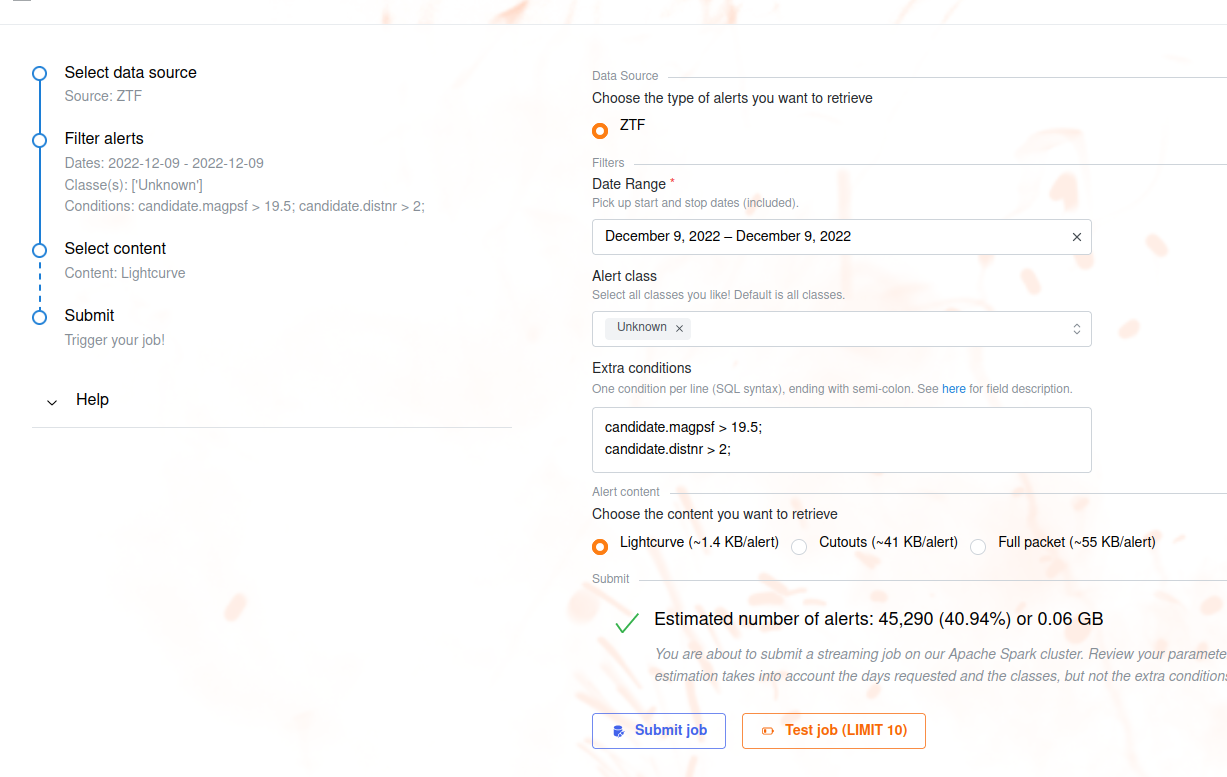
This estimation takes into account the number of alerts per night and the number of alerts per classes, but it does not account for the extra conditions (that could further reduce the number of alerts). You will also have an estimation of the size of the data to be transfered. You can update your parameters if need be, the estimations will be updated in real-time. If you just want to test your selection, hit the button Test job, otherwise hit Submit job. In either cases, your job will be triggered on the Fink Apache Spark cluster, and a topic name will be generated. Keep this topic name with you, you will need it to get the data. You can then monitor the progress of your job by opening the accordion Monitor your job, and hit Upload log:
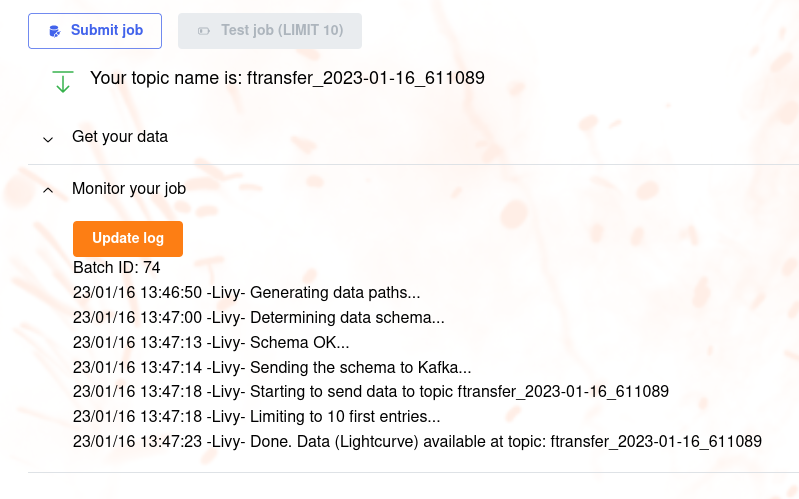
Consuming the alert data
Standard
A few minutes after hitting the submit button, your data will start to flow. You will then invoke for example:
fink_datatransfer \
-topic <topic name> \
-outdir <output directory> \
-partitionby finkclass \
--verbose
Alert data will be consumed and stored on disk. In this example data will be partitioned by alert class, this means the alerts will be stored by their classification label and you will have e.g.
tree -d outdir/
outdir/
├── **
│ ├── part-0-13000.parquet
│ ├── part-0-16000.parquet
│ ├── part-0-18000.parquet
│ ├── part-0-3000.parquet
│ ├── part-0-4000.parquet
│ ├── part-0-6000.parquet
│ └── part-0-8000.parquet
├── Ae*
├── AGB*
├── AGB*_Candidate
├── AGN
├── AGN_Candidate
├── Ambiguous
├── BClG
├── Be*
├── Blazar
├── Blazar_Candidate
├── BLLac
├── Blue
├── BlueSG*
├── BlueStraggler
├── BYDra
├── C*
├── CataclyV*
...
You can then easily read the alert data in a Pandas DataFrame for example:
import pandas as pd
pdf = pd.read_parquet('outdir')
pdf.head(2)
objectId candid magpsf sigmapsf fid ...
0 ZTF18abyjrnl 2182290200315010047 18.590357 0.073010 2 ...
1 ZTF18acpdmhl 2182336375415015008 19.446053 0.166661 1 ...
You can stop the poll by hitting CTRL+C on your keyboard, and resume later. The poll will restart from the last offset, namely you will not have duplicate. In case you want to start polling data from the beginning of the stream, you can use the --restart_from_beginning option:
# Make sure <output directory> is empty or does not
# exist to avoid duplicates.
fink_datatransfer \
-topic <topic name> \
-outdir <output directory> \
-partitionby finkclass \
--verbose \
--restart_from_beginning
Multiprocessing
From version 7.0, we have introduced the functionality of simultaneous downloading from multiple partitions through the implementation of multi-processing technology, which is an approach that takes advantage of modern hardware resources to run multiple tasks in parallel. By using this strategy, the service is able to simultaneously access different partitions of the data stored in the Kafka server, enabling faster and more efficient transfer. The benefits of this approach are numerous, ranging from optimizing transfer times to making more efficient use of available hardware resources.
By default, the client will use all available logical CPUs. You can also specify the number of CPUs to use, as well as the batch size from the command line:
fink_datatransfer \
-topic <topic name> \
-outdir <output directory> \
-partitionby finkclass \
-nconsumers 5 \
-batchsize 1000 \
--verbose
More details on the expected performances are given in this post.
How is this done in practice?
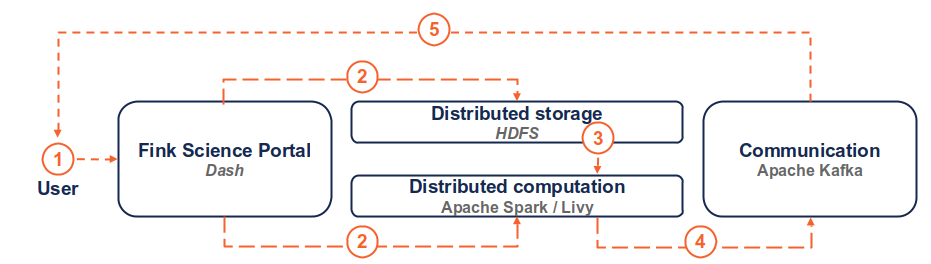
(1) the user connects to the service and request a transfer by filling fields and hitting the submit button. (2) Dash callbacks build and upload the execution script to HDFS, and submit a job in the Fink Apache Spark cluster using the Livy service. (3) Necessary data is loaded from the distributed storage system containing Fink data and processed by the Spark cluster. (4) The resulting alerts are published to the Fink Apache Kafka cluster, and they are available up to 7 days by the user. (5) The user can retrieve the data using e.g. the Fink client, or any Kafka-based tool.
Troubleshooting
In case of trouble, send us an email (contact@fink-broker.org) or open an issue.
Timeout error
If you get frequent timeouts while you know there are alerts to poll (especially if you are polling from outside of Europe where the servers are), try to increase the timeout (in seconds) in your configuration file:
# edit ~/.finkclient/credentials.yml
maxtimeout: 30
Known bugs
- Data from 2019/2020/2021 and 2022/2023 are not compatible (different schemas). We will resolve the problem soon, but in the meantime, do not mix data from the two periods in a single query.
- With version 4.0, you wouldn't have the partitioning column when reading in a dataframe. This has been corrected in 4.1.
- With version 7.0, files were overwritten because they were sharing the same names, hence leading to fewer alerts than expected. This has been corrected in 7.1.
What is next?
Since the service has just opened, you might experience some service interruptions, or inefficiencies. This service is highly demanding in resources, so in the first weeks of deployment we will monitor the load of the clusters and optimize the current design.
We are also thinking to expand the service, to include for example classification or cross-match on-demand while transfering the data (hence old alerts would contain information from newer science module or additional catalogs). Let us know what you would like to have!